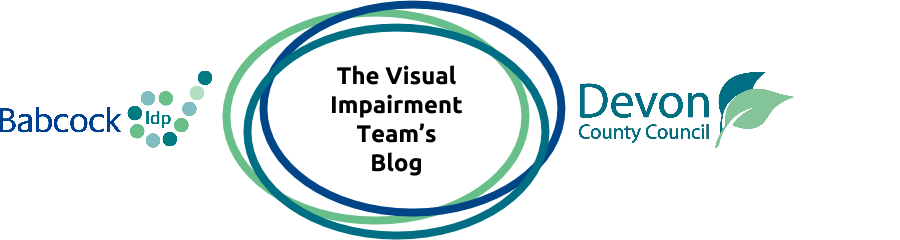In this video which is nearly 4 minutes long, I detail the keyboard shortcuts that are available to use in Google Docs.
Keyboard shortcuts help all users to become faster but they are crucial to people who have visual impairments because they allow software to be controlled by using a keyboard instead of a mouse.
In this video I focus on the keyboard shortcuts that can be accessed via the Edit menu in Google Docs.
The video includes a full set of subtitles but if you would prefer to read from a full transcript of the video, you can read it below
Start of Video Transcript
Hello everyone. It is James from the Visual Impairment Team in Devon.
In this video I am going to demonstrate the keyboard shortcuts that you can use in order to access the Edit menu in Google Docs.
Google Docs is the free online version of Microsoft Word that is provided by Google.
I have created other videos in which I demonstrate other features of Google Docs, such as the accessibility menu, which is here.
This menu gives people who are visually impaired and use screen readers easy access to lots of different features of Google Docs.
And so we can see that Google are very good at providing access to the their products for people who have disabilities.
Google provide a full set of keyboard shortcuts for Google Docs which enhances accessibility even more.
In this video, my focus will be on the edit menu which contains lots of important commands that you will be using frequently.
In fact the edit menu contains some of the most important commands anywhere in Google Docs and I say this because for 8 out 9 commands in the edit menu, you don’t even need to open up the menu in order to access them.
Let me explain by opening up the edit menu.
If the browser that you are using is Chrome, then the shortcut key is the Alt key and the E key.
If you are using Internet Explorer, Microsoft Edge or Firefox then the shortcut key is slightly different as you need to press Shift + Alt + E.
When the menu opens, we can see that 8 out of 9 commands can be accessed by a keyboard shortcut that uses the control key. Shortcuts that use the control key or the shift key do not need to be accessed via a menu as they can be accessed at any time.
The exception to this in the edit menu is the web clipboard option which can only be accessed by opening the edit menu and then pressing the w key.
So let’s go through them one at a time.
If you want to;
Undo your last action, press the Ctrl key and the Z key.
Redo your last action, press the Ctrl key and the Y key.
To cut, press the Ctrl key and the X key.
To copy, press the Ctrl key and the C key.
To paste, the Ctrl key and the V key.
To paste without formatting, the Ctrl key, the Shift key and the V key.
To access the web clipboard press the Alt and the E key to open the Edit menu and then press the W key to open it.
To Select All, the Ctrl key and the A key.
To Select None, press the Ctrl key and the Shift key and the A key.
To find and replace press the Ctrl key and the H key.
And that is it.
Thanks for watching this video demonstrating the keyboard shortcuts that are available in the Edit menu within Google Docs.
If it has helped you, please share it with your friends, colleagues and family.
If you have any comments or questions, please leave them below.
End of Video Transcript