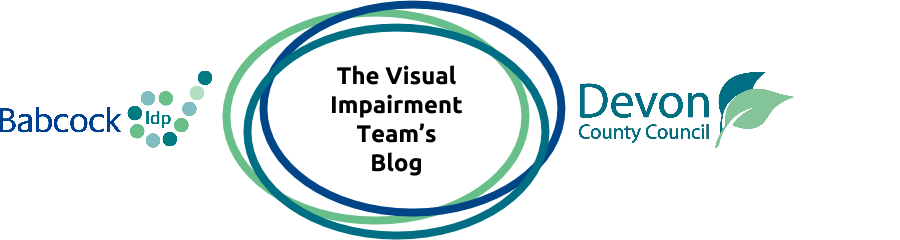In this video I demonstrate a magnifying app on the iPad. The app is called Magnify (Magnifying Glass). It is free to download.
Magnifying apps work with the devices camera and make things larger. They are targeted mainly at the visually impaired community.
The video is nearly 7 minutes long and includes a full set of subtitles.
In this video you will learn;
1. How to download the app.
2. What it looks like and how it works
3. It's strengths and weaknesses...
a full transcript of the video can be read below
Start of Video Transcript
Hello everyone and welcome to this video. In this video series I will be demonstrating free magnification apps on the iPad. This is my fifth video in the series. Technically videoing apps on iPad is quite a complicated thing to do so if there are a few awkward silences please bear with me. Another important piece of technical information for you is it this app was used on an iPad Air 2 running iOS version 8.3. Magnification apps are mainly targeted at people who are visually impaired. They make use of iPads camera by making things that you are looking up with the camera larger. In this video series I will be testing about nine free magnification apps. I will take you through the download process in the App Store, demonstrate the different functions and features and look at the piece of text to analyse the quality of the app. I will use the terms magnification and zoom interchangeably. The app will be tested by focusing on a piece of text from a newspaper which will decide how good it is. So let's open the App Store and we want to type in Magnifier. Not surprisingly there are lots of options for this. We want the app with the yellow greenish icon. Next to this you will probably see Blue button that says plus get. Touch this button to download it. My button says Plus open because I have already downloaded it. There are five reviews of this app rating it 2/5. You can see that there. So let's open the app. Again it's very simple to look at everything is viewed through a magnifying glass. There is an ad at the top of the screen directly under this is the slider bar that you can move to the right to increase the magnification of what you're looking at. And the maximum that it goes to is 10 and you can see that the scale on the screen tells you that just here. To the left of the slider is another icon which will allow you to choose between having the live view as a background or have a plain background so what we seeing now with the yellow greenish pattern is a plain background but if I press that icon what cc is your background is the live view what the camera was looking at and my camera is actually focusing on my table because that's how I'm set up today. In the bottom left hand corner of the screen settings menu here but this just really gives you the option of buying the app. No at the moment we can see that we are using this app in the portrait mode but you can actually use the app in the landscape mode as well. Here you go what's happened is I've swivelled my iPad around so it's in landscape and you can seethat you has changed what you're seeing on the screen even though the iPad that you seen the screen hasn't flipped over itself. But when you move it like this then the magnifying glass on the screen doesn't reposition itself or change shape or size sorry. Neither does the magnification bar on the left here. So this doesn't change position either it stays as if it is still in portrait mode. So let's put it that you can see from looking at a newspaper article that the quality of the view is not great at any magnification level so even when I just have a normal magnification level of one The print on the newspaper article isn't coming out very well and then when I increased the medication levels it doesn't get any better. And just to say that that view is not because of any lighting issues in the room where I am or to do with the size print on the newspaper. It just seems to be that the app doesn't give you a very clear view of print. And that's it my review of magnifier magnifying glass app. Thanks for watching this video and look out for my other videos on free magnification apps on iPad. If you want to ask questions or join the discussion please do so below.
End of video transcript.